GitPod and GitHub Integration
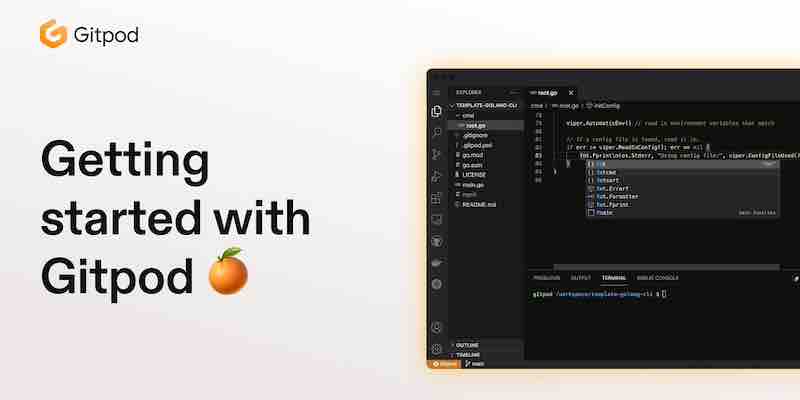
GitPod integrates seamlessly with GitHub repositories, allowing you to set up cloud-based development environments for your projects. Here’s a step-by-step guide to get started with GitPod using your GitHub repos:
1. Sign Up on GitPod
- Navigate to GitPod’s official website.
- Click on the “Start for Free” or “Login” button.
- Choose “Continue with GitHub” to sign up or log in using your GitHub account.
2. Authorize GitPod on GitHub
- If it’s your first time using GitPod, you’ll be prompted to authorize GitPod to access your GitHub account. This is necessary for GitPod to access your repositories and set up the development environments.
- Click on “Authorize gitpod-io” to grant the necessary permissions.
3. Open Your GitHub Repository in GitPod
There are a couple of ways to do this:
- Browser Prefix Method: In your web browser, navigate to your desired GitHub repository. In the URL, prefix the GitHub URL with
gitpod.io/#. For example, if your repo URL is, you’d change it tohttps://gitpod.io/#https://github.com/username/repoand press Enter. - GitPod Browser Extension: Install the GitPod browser extension for Chrome or Firefox. Once installed, you’ll see a “GitPod” button on your GitHub repo pages. Clicking this button will open the repo in GitPod.
4. Initialize Your Development Environment
- Once you open your repo in GitPod, it will create a new workspace and set up the development environment based on the repository’s configuration. If there’s a
.gitpod.ymlfile in your repo, GitPod will use its instructions to set up the environment. If not, GitPod will use sensible defaults based on the repo’s content.
5. Start Coding!
- Once your environment is ready, you can start coding right away. The interface is similar to Visual Studio Code, so if you’re familiar with VS Code, you’ll feel right at home.
- You can run commands, open terminals, debug, and use extensions like in a local IDE.
6. Commit and Push Changes
- After making changes, you can commit and push them directly to your GitHub repository from within GitPod.
7. Stopping and Restarting Workspaces
- You can stop the workspace from the GitPod dashboard when you’re done. The next time you want to work on the project, open it in GitPod again, and it will restore your environment.
8. Customize Your GitPod Environment
- To further customize your GitPod environment, you can add a
.gitpod.ymlfile to your repository. This file can specify setup commands, Docker configurations, extensions, and more.
GitPod offers a seamless way to develop directly from your GitHub repositories without any local setup. It’s beneficial for collaborative projects, quick bug fixes, or when you want to work from different devices. Happy Coding!