Revving Up Your App Testing: A Beginner’s Guide to AWS Device Farm for Comprehensive and Automated Mobile Testing
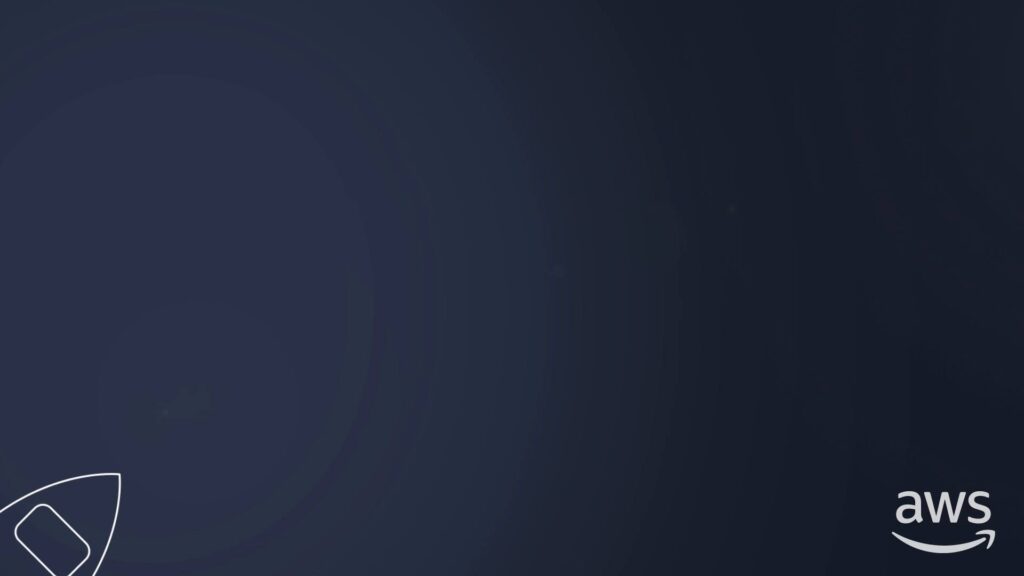
AWS Device Farm is a fully managed service that Amazon Web Services (AWS) provides. It lets you test your mobile apps on real devices to ensure they work correctly across various device types, operating systems, and network conditions.
With AWS Device Farm, you can upload your app and test it on a range of devices available in the AWS Device Farm cloud without the need to purchase or maintain your hardware. The service provides access to a range of popular devices, including Android and iOS devices, as well as different versions of operating systems and network conditions to simulate real-world scenarios.
To use AWS Device Farm with Android Studio, you can follow these steps:
- Sign up for an AWS account and navigate to the AWS Device Farm console.
- Create a new project in the AWS Device Farm console and upload your app to the service.
- Select the devices and configurations that you want to test your app on.
- Create a test suite using AWS Device Farm’s built-in testing frameworks or upload your test code.
- Start the test run and monitor the AWS Device Farm console results.
To integrate AWS Device Farm with Android Studio, you can use the AWS Device Farm Gradle plugin, which allows you to upload and test your app directly from the Android Studio interface. You can install the plugin by adding it to your project’s Gradle build file and configuring it with your AWS Device Farm account information.
Once configured, you can run your tests directly from the Android Studio interface and view the results in the AWS Device Farm console.
Is This An Android Emulator?
AWS Device Farm is a cloud-based mobile device testing service, not an Android emulator. It allows you to test your mobile app on real devices hosted in the AWS cloud rather than relying on your emulators or physical machines.
While you cannot use AWS Device Farm as an Android emulator directly in Android Studio, you can test your app on a wide range of real Android devices, including different versions of Android, screen sizes, and form factors. This can help ensure that your app works correctly across various devices and configurations and that you catch any issues that may not appear in an emulator.
To test your Android app, you must upload your app to the service, create a test plan using either the built-in testing frameworks or your test code, and then select the devices and configurations you want to test on. Once you start the test run, you can monitor the results in the AWS Device Farm console and view detailed logs and reports to identify any issues that need to be fixed.