How to use Apple Diagnostics on your Mac
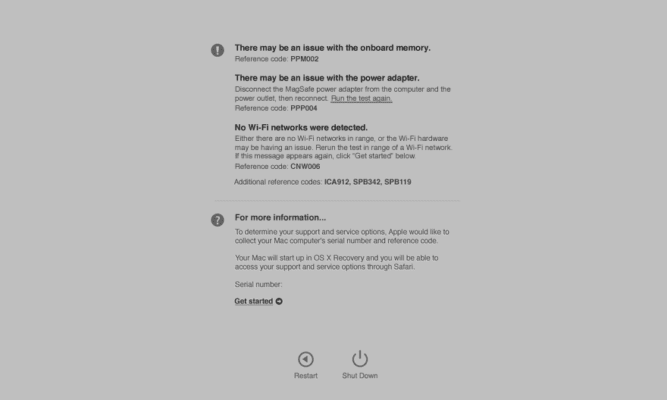
Apple Diagnostics tests your Mac for hardware issues and suggests solutions.
After isolating an issue on your Mac to a possible hardware issue, you can use Apple Diagnostics to help determine which hardware component might be causing the issue. Apple Diagnostics also suggests solutions and helps you contact Apple Support for assistance.
If your Mac was introduced before June 2013, it uses Apple Hardware Test instead.
How to use Apple Diagnostics
- Disconnect all external devices except keyboard, mouse, display, Ethernet connection (if applicable), and connection to AC power.
- Make sure that your Mac is on a hard, flat, stable surface with good ventilation.
- Shut down your Mac.
- Turn on your Mac, then immediately press and hold the D key on your keyboard. Keep holding until you see a screen asking you to choose your language. When Apple Diagnostics knows your language, it displays a progress bar indicating that it’s checking your Mac:
for full document https://support.apple.com/en-us/HT202731